You manage a Microsoft SharePoint Online tenant that has coauthoring enabled
A user named User1 fails to access a document that she uses regularly
You open the document library settings as shown in the exhibit. (Click the Exhibit button.)
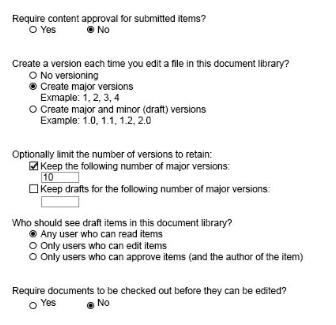
You need to ensure that User1 can access the document in the document library.
What should you do?
A. Set Create a version each time you edit a file in this document library toNo versioning.
B. SetRequire documents to be checked out before they can be edited toNo.
C. Set Create a version each time you edit a file in this document library toCreate major and minor (drafts) versions,
D. SetKeep the following number of major vers ion sand set the option to 0.


No make sense this answer. It is already this way.
https://docs.microsoft.com/en-us/sharepoint/governance/co-authoring-overview
Co-authoring functionality in SharePoint Server and SharePoint Online
In traditional collaboration, documents are shared via email attachments. Tracking versions and edits from multiple authors is difficult and time-consuming for users. Email systems have to contend with storing multiple copies of the same document, not to mention increased network traffic as documents are sent repeatedly.
The use of SharePoint to store documents for collaboration has reduced these problems by providing consistent access to up-to-date versions of documents, the ability to track earlier versions, and centralized management. Storing a single document, instead of many attachments, also reduces network and storage overhead.
But this solution hasn’t been perfect. When one author has a document open, other authors can’t work on it. If someone forgets to close a document or check it in, other users may be locked out indefinitely, a situation that often requires a call to the IT department.
Co-authoring in SharePoint Server addresses these issues by making it possible for multiple users to work on a document, at any time, without interfering with each other’s changes. This approach streamlines many common document-collaboration scenarios. For example:
Two or more authors work on different parts of a composite document. While one author works on his section of the document, another author can work on hers, without either interrupting the other’s work.
Several authors work on a composite slide show. Each author can add slides to the presentation and edit them, instead of working in isolation and trying to merge several documents and make them consistent all at the same time.
A document is sent out to several experts and stakeholders, each of whom provides some edits or additions. No user’s edits are lost, because they are all working on a central, server-stored document.